

They have done that already. It’s called Kylin.


They have done that already. It’s called Kylin.

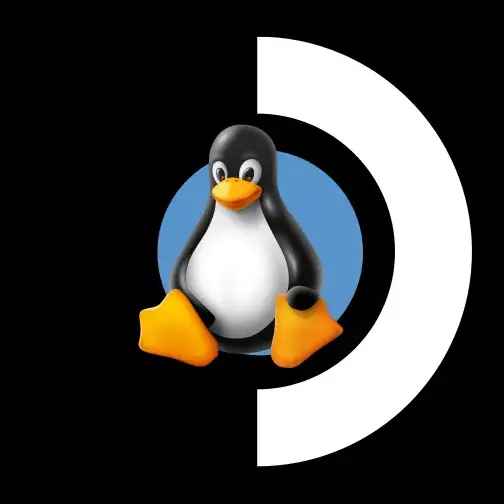
Me neither. I only (have to) use Windows at work, all my own PCs have been running Linux for decades…
I do know however, that WSL emulates most (but not all) Linux syscalls, so you can ran (nearly) all Linux programs on Windows - including WINE. There is also a driver in Mesa so that you can render 3D graphics from within WSL on any DX12 graphics card.

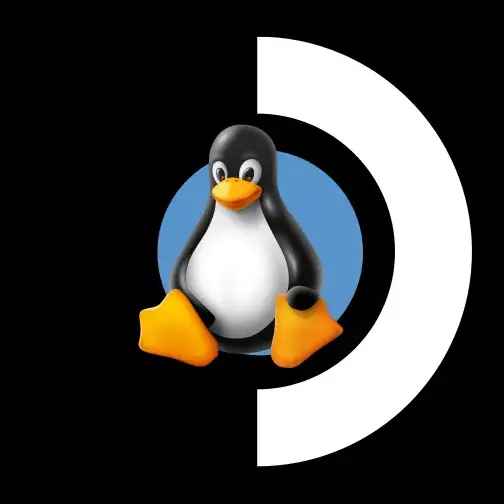
They will likely write their own emulator, but don’t forget about WSL. You can already run WINE on Windows, I wouldn’t be surprised if you could also run FEX+WINE on Windows for ARM.

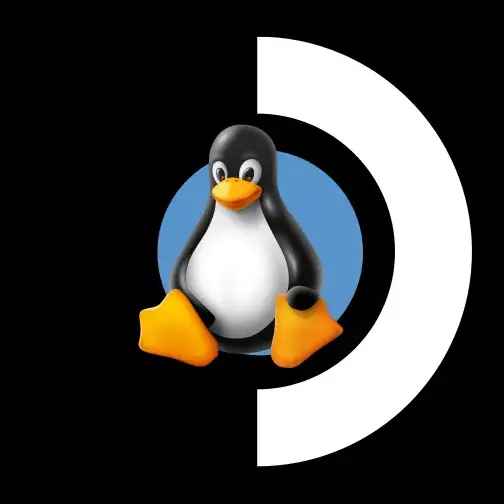
by intercepting syscalls and executing them directly
Not only syscalls. FEX and Box64 also allow using native libraries instead of emulating them. That leaves basically only the game logic to be emulated.

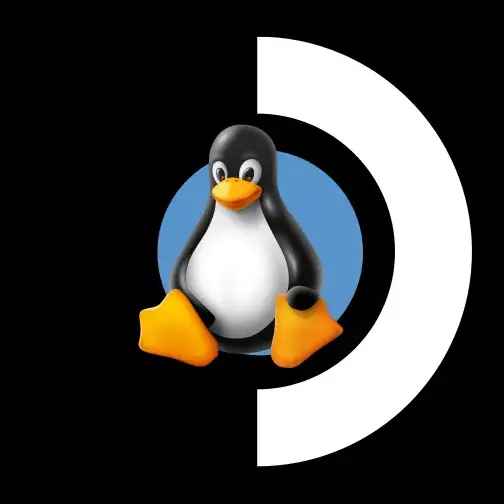
Yep. The big question is if the gap will close enough that ARM chips indeed end up delivering better power efficiency with emulation than an AMD64 chip that delivers the same performance without emulation.
My bets would be on the native AMD64 chip ending up more power efficient. To be honest, I would not bet too much money though.

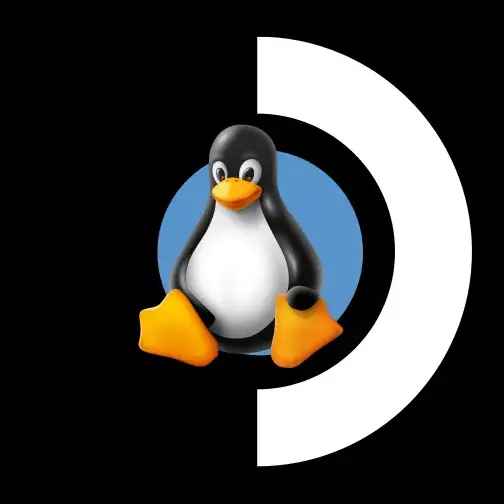
ARM based Deck would be a huge improvement to battery life. Don’t get your hopes up too high. You will need an emulation layer like FEX of Box64, and unlike WINE those do have quite a substantial overhead.
It is impressive how far those emulators have come, especially since they got the option to use native libraries instead of emulated ones, but the game logic itself will always need emulation…
This doesn’t mean it can’t be done, it just means that the ARM CPU needs to be pretty fast to counter the emulation overhead, and that’s why I have my doubts about the energy efficiency…
(Btw: I have tried running several AMD64 games on my A311D powered MNT Reform laptop with Box64. It’s impressive how well the emulation runs, and how many games are actually playable already. However, I also encountered a lot of games that don’t reach enjoyable FPS on that hardware. With a faster ARM chip though…)
This. There is very little need for third-party tools, as long as you don’t want to install a whole lot of games. After all, the installation process only happens once per game, and also without tools it doesn’t take very long.
As a step-by-step guide:


I don’t know if this applies to CLAW, but many games back then had their audio stored as CD Audio Tracks. If that is the case, you might want to actually emulate a CDROM drive instead of just extracting the files. There is a CDROM emulator for Linux, called CDEmu, which can read CUE/BIN CD Images.
Oh, and that game seems to have an ancient 16-bit installer, which might not work on modern systems. However, according to WineHQ Appdb one can just copy the files from the CD and it works.

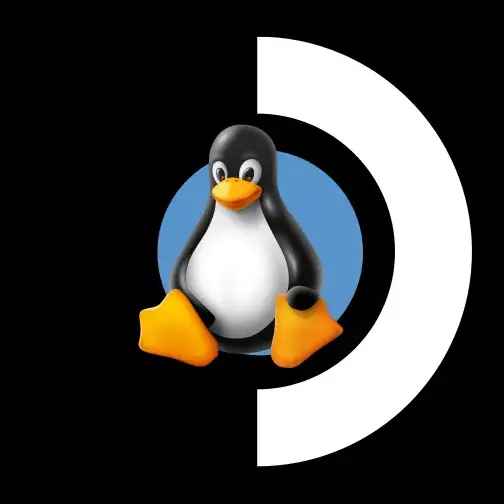
I only use my Steam Deck while I am away from my gaming (Linux-)PC. The reasons for this are that for me a big screen wins compared to the small (and relatively low-res) display of the Steam Deck, and also the games I usually play play way better with mouse and keyboard than with gamepad input… Also, the Steam Deck is relatively heavy, so gaming in bed or stuff like that also isn’t that enjoyable…
That said, the Steam Deck absolutely shines in situations where I cannot access my gaming PC. I usually take it with me when I go for a longer train ride, and also brought it along for vacation.
Compatibility wise I am in the situation that all the games I ever tried are working on the Steam Deck, but that’s mostly because I have been using Linux exclusively for decades, and have made it a habit to check if a game is going to work before buying it. Though, in recent years that habit slightly changed, thanks to the work Valve has put into WINE development. While back when I switched to Linux most Windows games would not run via WINE, nowadays one can expect that almost all games do. It is still a good idea to check protondb first, of course. Also, there are still a few games that need tinkering to get them to run, and protondb usually has some info on how to do that.
One negative point I have to mention is battery runtime. It strongly depends on what one is playing, but very demanding 3D games can drain the battery in 1.5 hours. However, I am talking about the old LCD model here, the newer OLED models run longer with one charge (though I don’t know how long actually).
Another negative is the display resolution. Most games don’t mind running on 1280x800, but some do. This can lead to illegible text, broken UI, or, as is the case with Stellaris, a different UI that is less convenient to use.
And last, but not least, performance. The Steam Deck GPU is just enough for the built-in display’s resolution, and also only under the assumption that games are reasonably optimized. I have not yet been in the situation that I would have gotten unplayable FPS, but I have heard a lot about games only running with 20 FPS, and needing upscaling… So, basically don’t expect it to run Crysis (yes, I know that joke is old, and that the Steam Deck can run Crysis just fine).


In addition to LibreOffice I often use standalone tools.
If I want a high quality document, I use LaTeX. Same for presentation slides. However, writing stuff in LaTeX is only worth the effort if the quality is needed. For non-important stuff I just use LibreOffice.
For calculations it depends on what I want to have in the end. If I just want to play with the data a bit, then LibreOffice Calc it is. However, if it is for something serious, I tend to write script files, or even full programs, that do the processing. That way computation and data is in separate files, and the used formulas are clearly visible and easy to debug.


I have been a user since the 90s. Back then it was still called StarOffice.
Its feature set differs from that of MS Office, and its performance could be (a lot!) better, but I strongly prefer the LibreOffice user interface, and the features that matter to me (like CSV import) are way better in LibreOffice. However, LibreOffice does not have all the features of MS Office, and some are notably worse (for instance auto-fill in spreadsheets, where Excel is way better at guessing the next value).
Sadly it’s not only a matter of preference, because file exchange between different office suites is not flawless. MS Office and LibreOffice don’t agree 100% on how to load each other’s files…

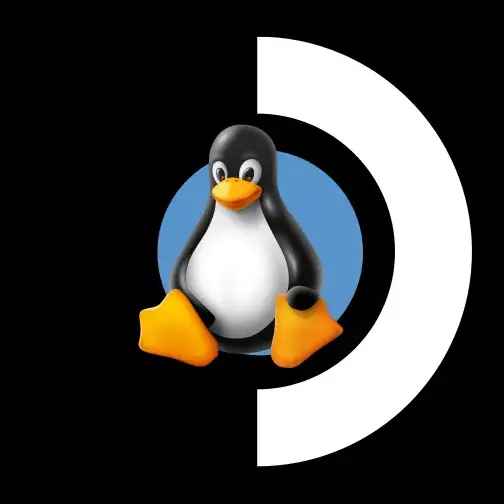
No. Or rather, not yet. Valve has not released SteamOS 3 for anything other than the Steam Deck, but is planning to do so at some point in the future.
I honestly wouldn’t recommend SteamOS for anything other than a dedicated gaming device though. It excels at its use case of launching games via Steam, but for everything else it is quite cumbersome… I would much rather install a general purpose Linux distribution and run Steam on it.

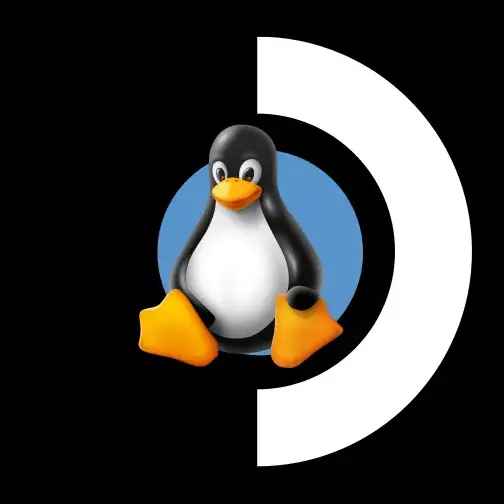
I would rather trust GamingOnLinux here:
While it is not in any way officially supported by Valve, they have now released Windows drivers for the newer Steam Deck OLED model.
(emphasis mine)
Yep, innoextract just unpacks the files, and I then place them into a folder in the home dir. Before I knew about innoextract I also just used WINE to run the installers, and then copied the installed files around. (btw, the apple pkg installers can also be unpacked by a combination of 7z and cpio - in case you just want to unpack one of the many GoG Dosbox games and don’t have innoextract or WINE available)
I have a folder named ~/Games - and the individual games in subfolders there. In Steam’s “add non-steam game” dialogue there’s a “browse” button, and in that one I then select the .exe file of the game. That adds it to the library, and allows selecting Proton as compatibility tool in the preferences.
I am pretty sure the Steam Client reports which games you play to Steam’s “presence” service, such that your Steam Friends can see what you are playing. I don’t know if Valve gathers that data for other purposes (but would assume they do unless told otherwise). Also, some games that ship with Steam integration in their GoG installer (e.g. Loop Hero) will even track as you playing the Steam version - even if you don’t own it there.
And yeah, there is no GoG Galaxy emulation in Steam of course, but I honestly don’t care much about achievements. The lack of cloud support in non-Steam games is annoying though, as I also have a Steam Deck and those saves don’t automatically synch…


I usually just download the installers from their website. It’s not like I would need to install or update games on a day to day basis…
If the installer is only available for Windows (or if I am using my ARM laptop) I use innoextract to extract the files without needing to run the installer.
For Windows games I found that the easiest way to deal with them is to add them to the Steam Library as a non-steam-game, and to force Proton on them…


Yeah. Super annoying…
AppImage: It solves the problem of too many dependencies by introducing more dependencies.


Does anyone know how to report bugs for this? Because the Linux build is linked against libcurl-gnutls, but libcurl-gnutls is not included in the appimage…
I had to unpack the appimage, and manually create a symlink to my system’s libcurl to get it to run.
To answer your question: I use an Xbox Series X gamepad. However I cannot recommend this cheaply built piece of junk.
I also tried to use the DualShock 4, but with that I had the problem that it interfered with my WIFI connection. I’m not sure if this is a general problem, or only happens with my WIFI base station though. Also, the DualShock controller has a severe drawback, and that is its short battery runtime, compared with the issue that you cannot easily switch batteries…
So, my recommendation: An Xbox One gamepad. While I don’t own one, I am using them regularly at work, and they basically have all the advantages of the Xbox Series X gamepads, and have a way better build quality.
I would also recommend Xbox 360 gamepads, but they need a dedicated base station, which is very expensive.


Yep. With Kingmaker it was extra annoying, because the game has Steam Deck Verified rating, and the Steam Deck defaults to the Linux build.
Thing is, you can play through the whole first chapter of the game with a gamepad without issues… However, once you unlock the Kingdom Management screen, you run into the bug, which is a soft-lock once you open said screen. The UI doesn’t properly initialize, all text fields remain at their default value, and you cannot make any inputs any more. Luckily the ESC-Menu still works, so you can save your progress…
If it weren’t for the Steam Deck, I guess very few people would have run into this bug, if any at all. Kingmaker has a different UI if played with a gamepad, and even though Kingmaker’s gamepad-UI is done really well, it is clear that it is meant for playing the game on a TV screen (think: consoles). If you are sitting right in front of your screen (PC), the UI you see when playing with mouse and keyboard is superior in each and every aspect.
You have Debian experience? Then stick to it. It may be boring, but boring is good. That means it doesn’t need much maintenance, and that it just works.